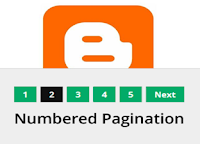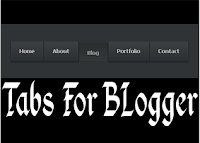In past we have bought 2 domain and we worked only at one
domain with our full attention. Our work reach to it perfection therefore, many
of web Blogger want to hire as us. Recently Hammad baig the CEO of Techtutshub
and Covershub (Facebook covers) offer us to contribute with him on his blog Techtutshub.
We are now so busy that we can not give full attention to our blog.
Profeedlinks is the domain where we work hard and now we doing nothing with
this domain so we decided to sell this domain and also another domain name
called Androidove. We have already listed these 2 domains on for sell.
In past we have bought 2 domain and we worked only at one
domain with our full attention. Our work reach to it perfection therefore, many
of web Blogger want to hire as us. Recently Hammad baig the CEO of Techtutshub
and Covershub (Facebook covers) offer us to contribute with him on his blog Techtutshub.
We are now so busy that we can not give full attention to our blog.
Profeedlinks is the domain where we work hard and now we doing nothing with
this domain so we decided to sell this domain and also another domain name
called Androidove. We have already listed these 2 domains on for sell.Why we are selling this Domain?
As we told you above in post
article that we are currently working with Hammad Baig the owner of Techtutshub
and Covershub (Facebook covers). Actually we do not have enough time to give
full attention to this domain blog.
Where to Buy this Domain?
You can buy this domain from
Namecheap. This domain is already listed to the namecheap marketplace with
reasonable price and you can also make an offer with us. We are waiting for you.
Yes you can also buy this domain at any domain site Like: Godaddy etc.
Buy: Profeedlinks.us - Namecheap.
Buy: Androidove.biz - Namecheap.
Buy: Profeedlinks.us - Namecheap.
Buy: Androidove.biz - Namecheap.
You can also negotiate with us if
you think the price is too high for you. We are waiting for you to buy these
domains. Fell free to contact us for more information.